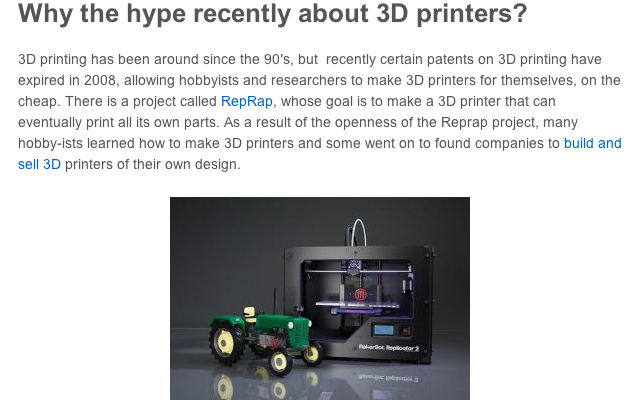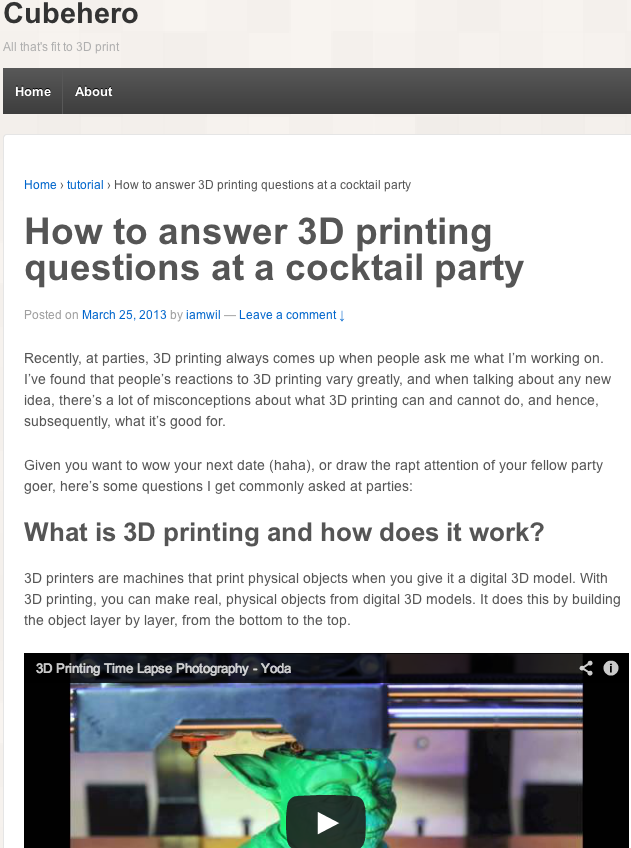This week, as we move things around and rearrange the spaces here at the media center, I have taken on the job of designing and 3D printing table brackets/stoppers for the table. This will allow us to run the cables we use for the equipment behind the tables and they will keep the cables from getting mashed up against the wall. The process for this was simple and with my knowledge and experience with AutoCAD, I was able to design and print them in no time (well, in the many hours it took to print them).
As I said, the design for the brackets were fairly easy. Basically, all I had to do was measure the thickness of all the tables we were putting brackets on. Here at the media center, we have two types of tables, Gladiator and Ikea. Once I got the measurements for the tables. I went into the AutoCAD program and drew the bracket designs using three 3D boxes. Each bracket was going to have one leg that was longer than the other so that the bracket would latch firmly on the table. One problem that I had when finishing the design was making sure all the boxes were flush so that the printer would be able to print them correctly. However, I found out that all I had to do was use the align tool and everything would be okay.
Once I was finished designing the brackets, I would export the design file to an .stl file, which could be used in the Makerbot program, which is the program used to sync with the printer. Once I loaded the files up in the Makerbot program, I could set up the print layout and how many brackets I wanted to print at once. Once I was done doing that, I would export that print file to a USB Memory Stick that I would then plug into the printer. After that, bingo, I was printing functional brackets for our tables.
Now we didn’t do all this the first try, we did a lot of experimentation with different designs and tried to print using our old 3D printer. But as Thomas Edison once said, “I haven’t failed, I’ve just found 10,000 ways that won’t work”.