We often get asked how to create extra credit opportunities with the Moodle Gradebook. Ryan was kind enough to put together this set of instructions.
Let’s use the following grading structure as an example and assume you would like to add a Grade Item as extra credit for the course.
- Research Paper 15%
- Quizzes 10%
- Exam 1 25%
- Exam 2 25%
- Exam 3 25%
In your Moodle course go to Grades > Gradebook Setup. Click the edit link to the right of the overall default gradebook category (Dev: Ryan Test Course) and select Edit Settings.
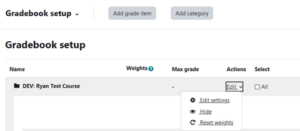
On the Edit Category screen choose Natural for the Aggregation method. Moodle only allows extra credit to be applied to Natural & Simple Weighted Mean Aggregation.
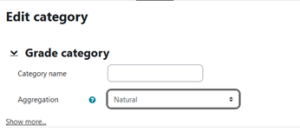
Save and go back to the Gradebook setup screen.
Add a new category called Course Raw Score and choose Weighted Mean of Grades for the Aggregation.

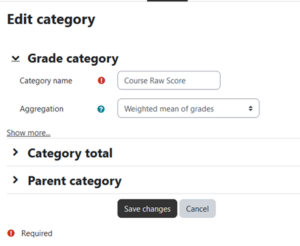
Save and go back to the Gradebook setup screen.
Use the Course Raw Score category and add the 3 exams and research paper as Grade Items. Add a Quiz category with Simple Weighted Mean aggregation and the quiz grade items to the category. Input the weights and save. Your gradebook should look something like the screenshot below.
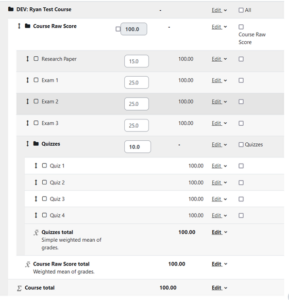
Next add the grade item for extra credit. Enter the total number of extra credit points available in the Maximum Grade field. Be sure to add it to the main course category (DEV: Ryan Test Course) and not in the Course Raw Score category. At this point the Extra Credit check box will be greyed out and not clickable. Leave it unchecked and Save Changes.
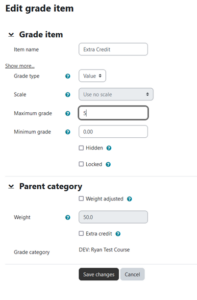
On the Gradebook setup page, you will notice the weights have been changed. Ignore this and click Edit on the Extra Credit item and select Edit Settings.
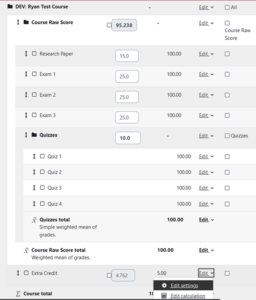
On the Edit grade item page, the Extra Credit checkbox is clickable. Put a check in the box and Save Changes.
The gradebook setup should look like the screenshot below.
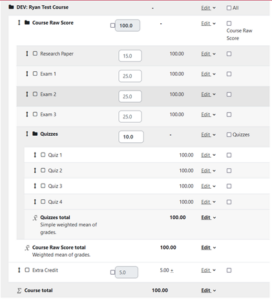
That’s it! You can now add extra credit points to students’ final grades in the gradebook.
The Course Raw Score category will calculate the score and you can add up to 5 points of extra credit to the final Course Total using the extra credit item. Decimals work as well.
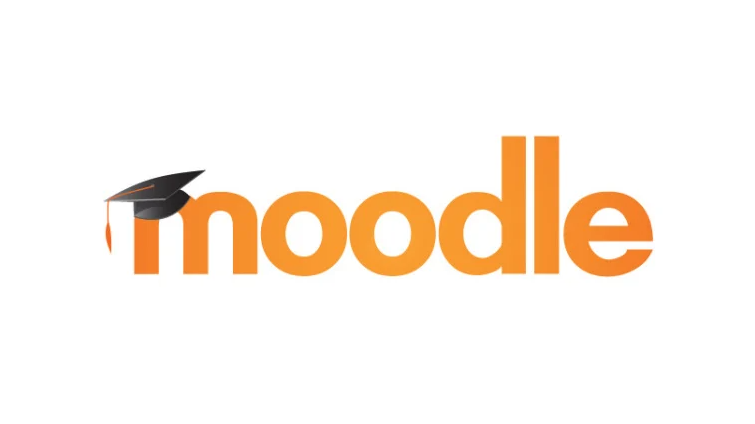
Leave a Reply
You must be logged in to post a comment.