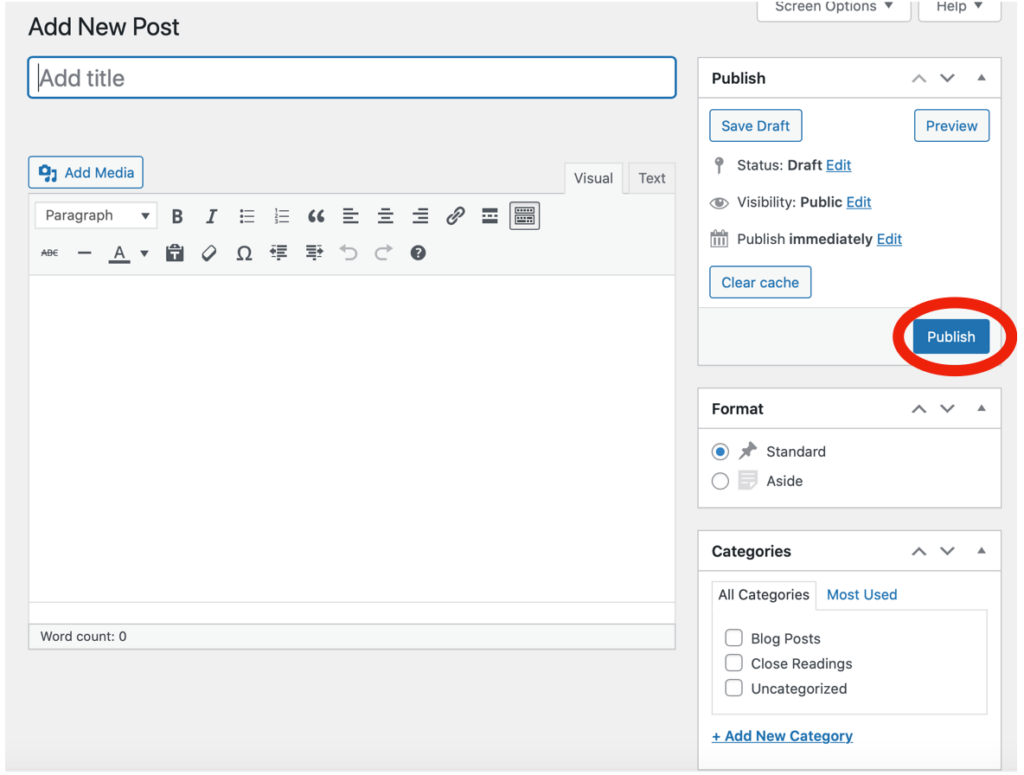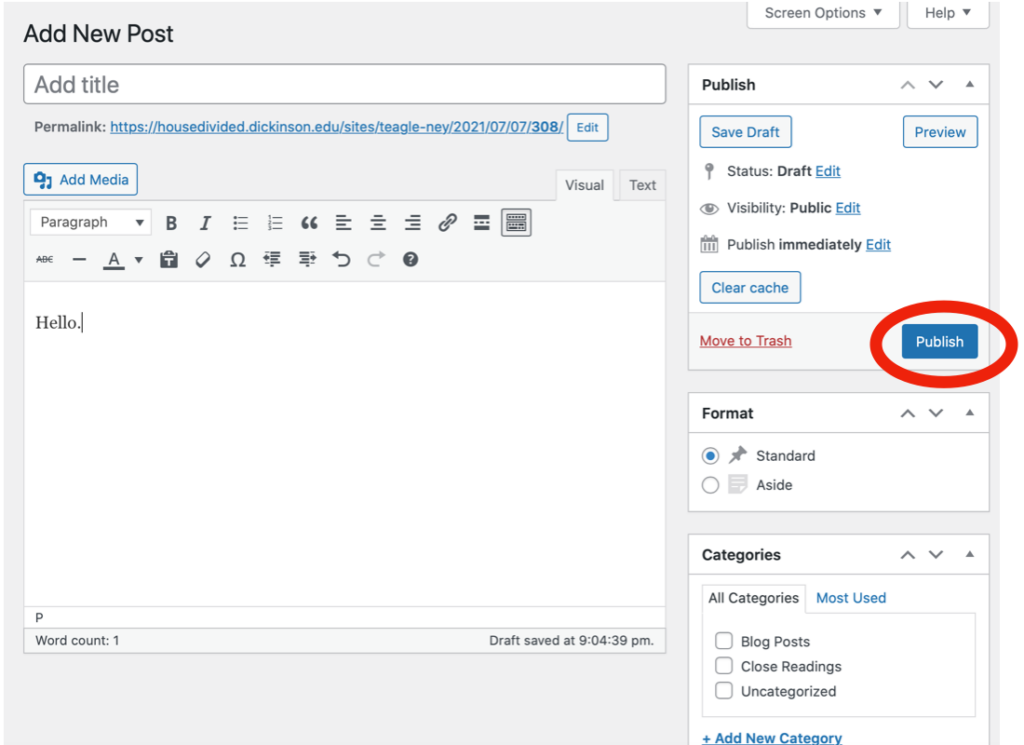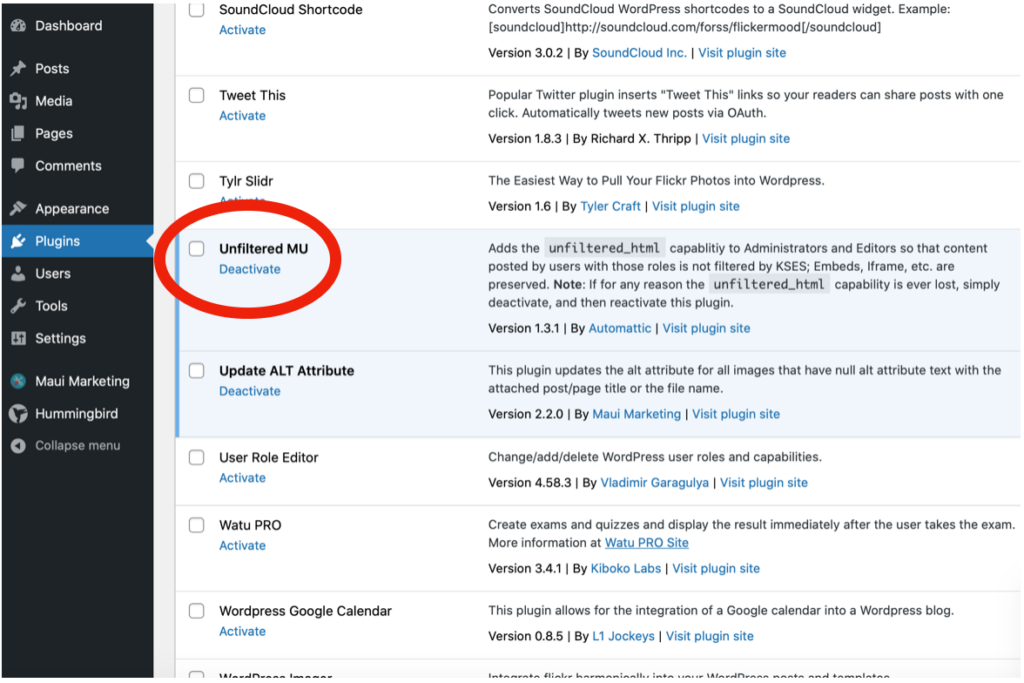To create specific close reading blog posts:
1. Go to the sidebar

2. Click on the category called “posts”
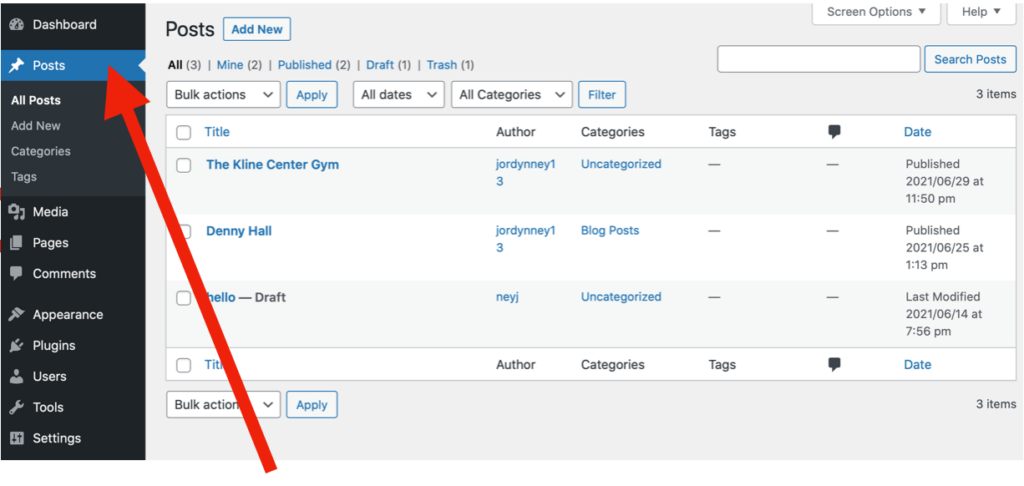
3. Go to subcategory called “add new”

4. Type in the title and text you want for your post

5. Hit the blue “publish” button to the right of the screen
Once you are ready to add content onto each page…
1. Type the text into the text box directly OR copy and paste from a word document
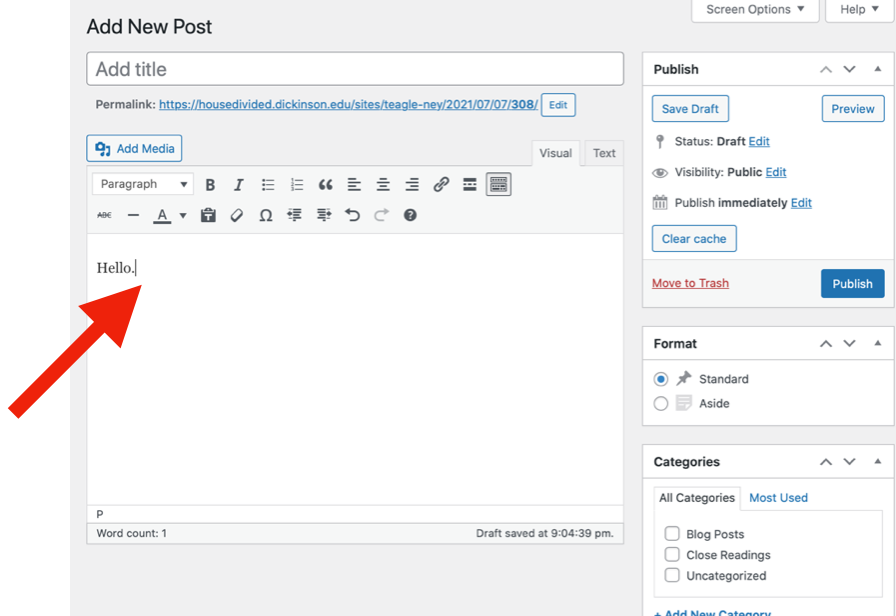
OR
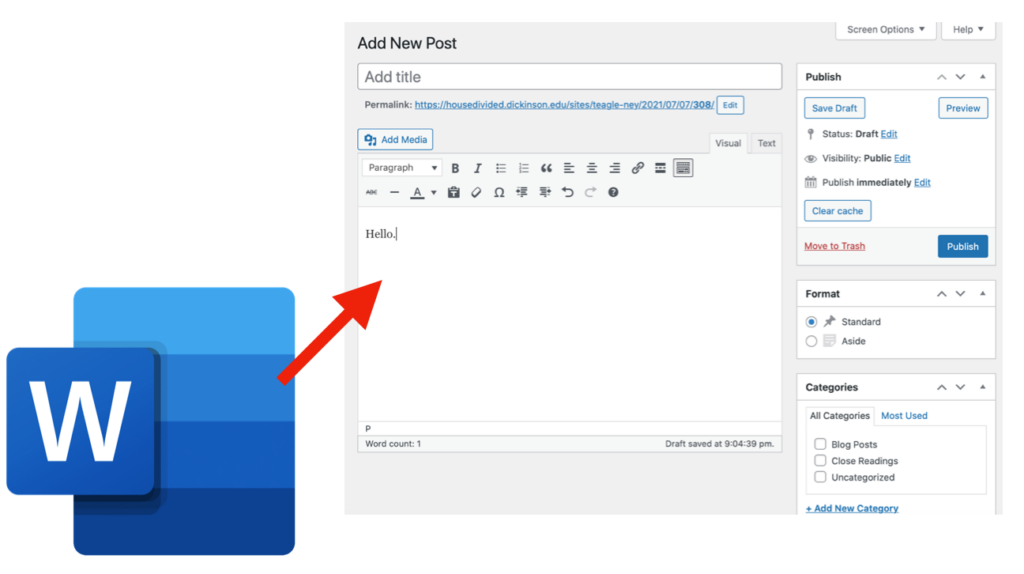
2. Hit the blue “publish” button to the right of the screen
To go back and edit a post once it is published:
1. Go to the sidebar
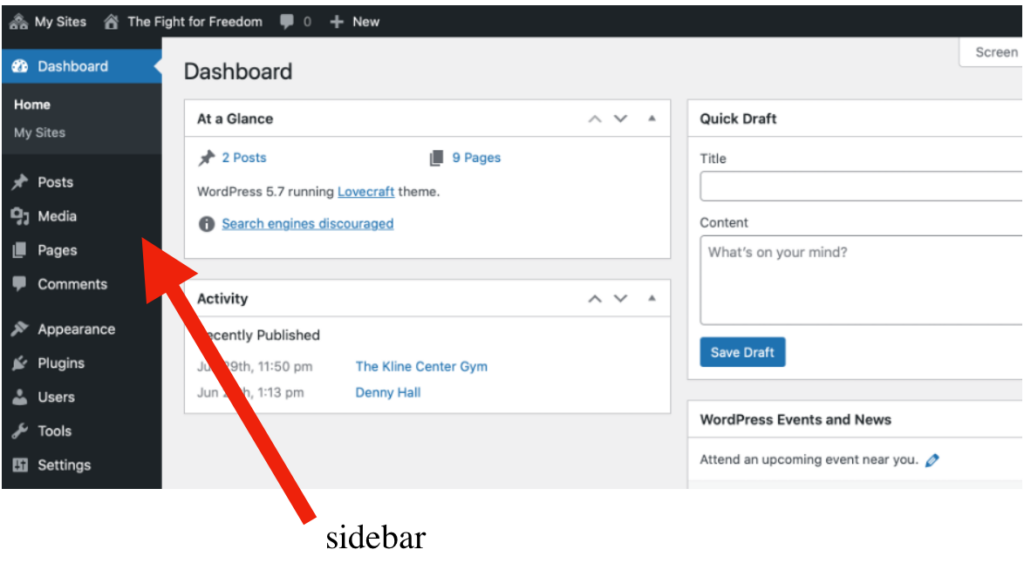
2. Click on the category called “pages”
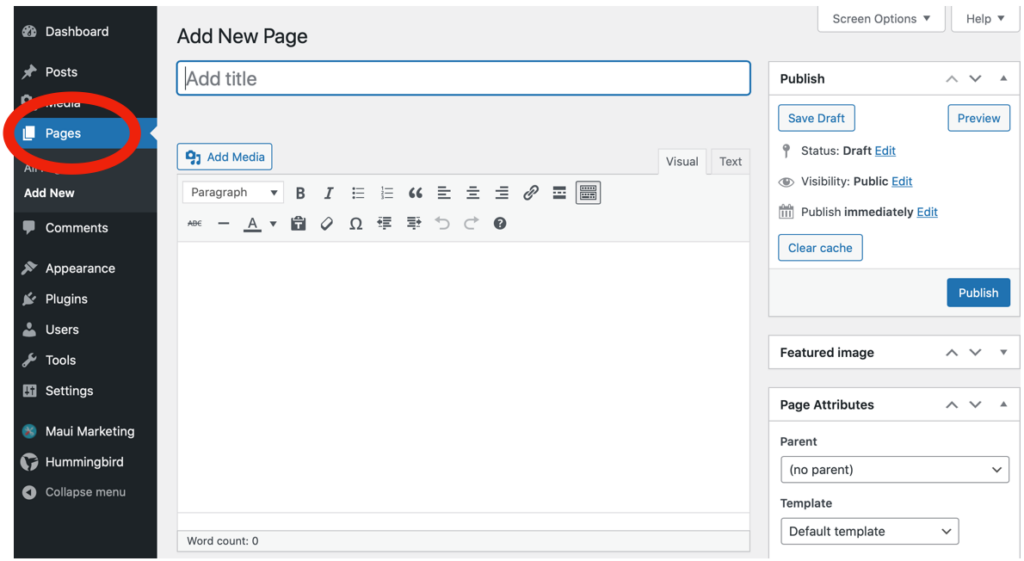
3. Go to subcategory called “all pages”
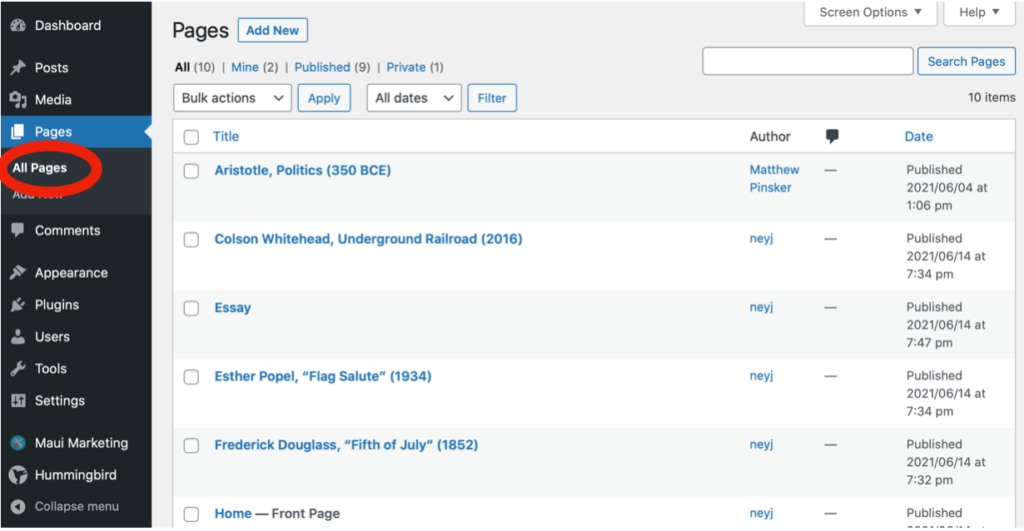
4. Click somewhere on the white space to the right of the title (don’t click underneath because you accidentally might trash it)
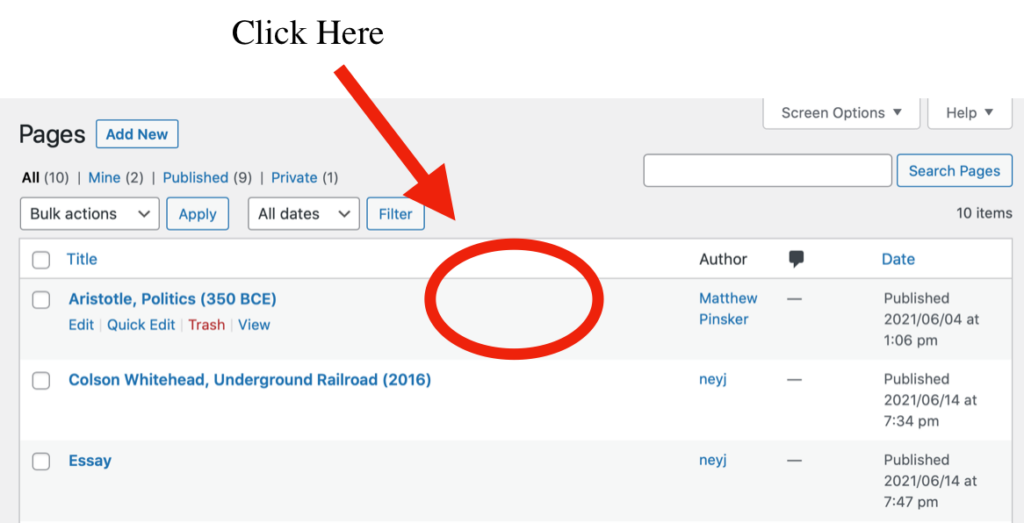
5. Hit the “edit” button located furthest to the left under the title of your post
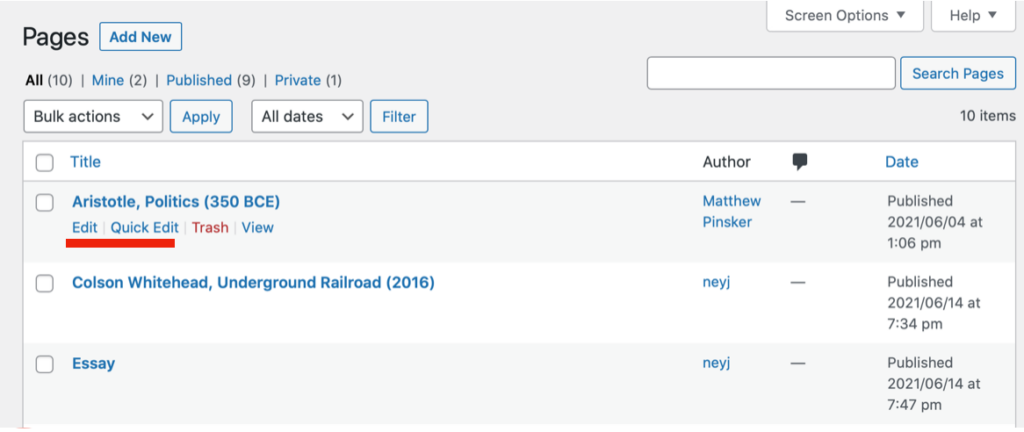
How to add picture to your close reading posts:
1. Click the “add media” button to the left above the text box
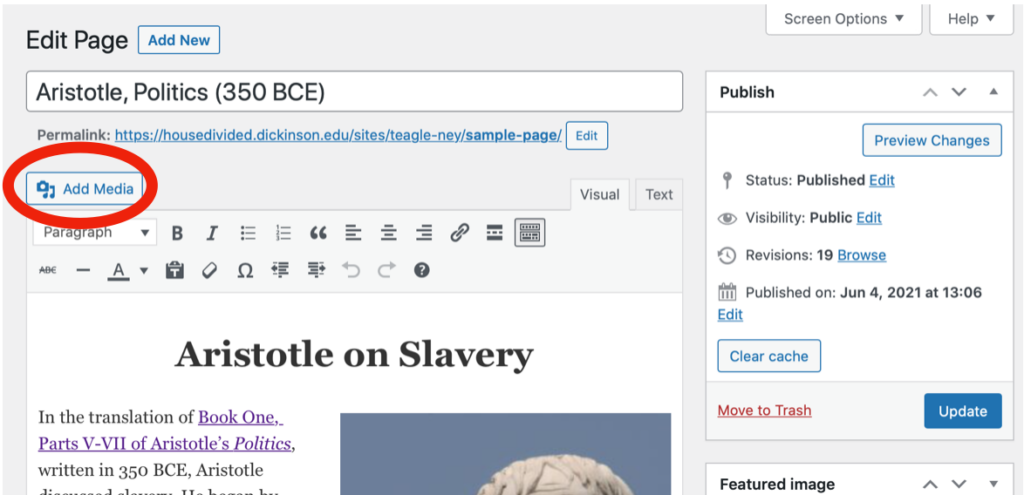
2. Click “upload files” to upload a photo that is saved to your camera roll or downloads, or drag a photo into the box that says “drop files to upload”
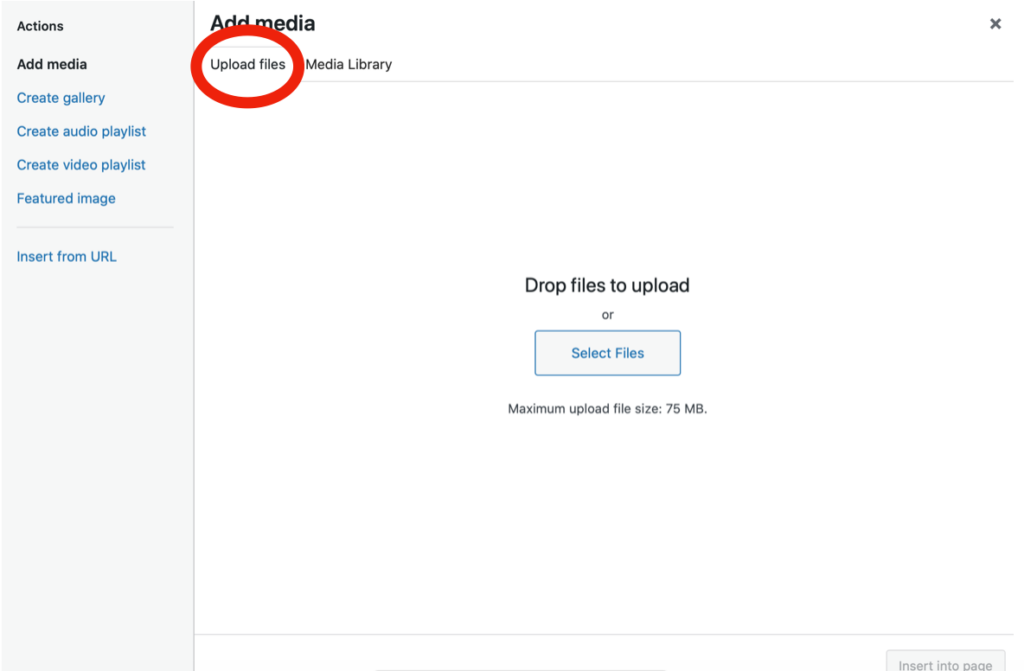
3. Look to the right of the popup and fill in the details, starting with alt text; write the most basic description of what the picture is in the “alt text” box
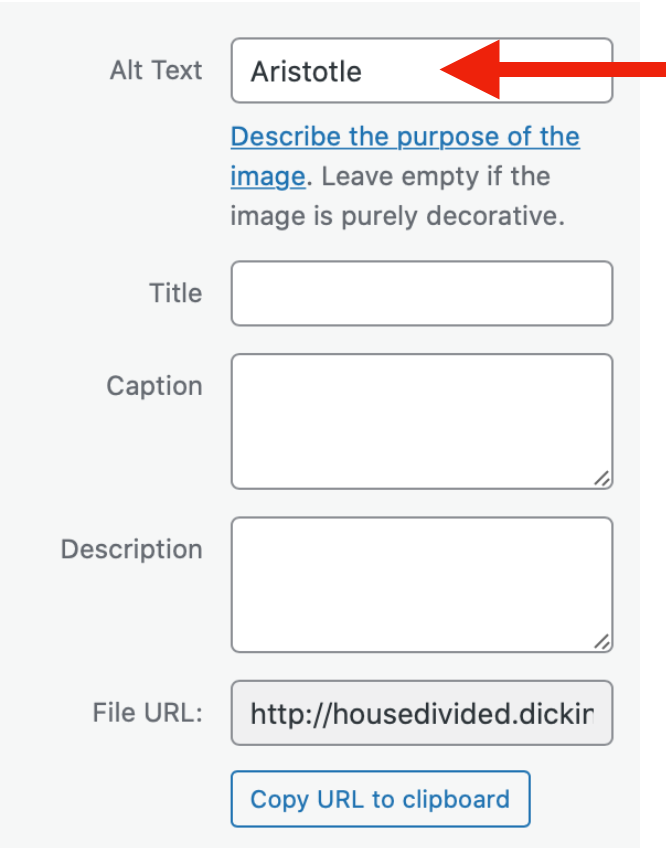
5. Leave “title” blank
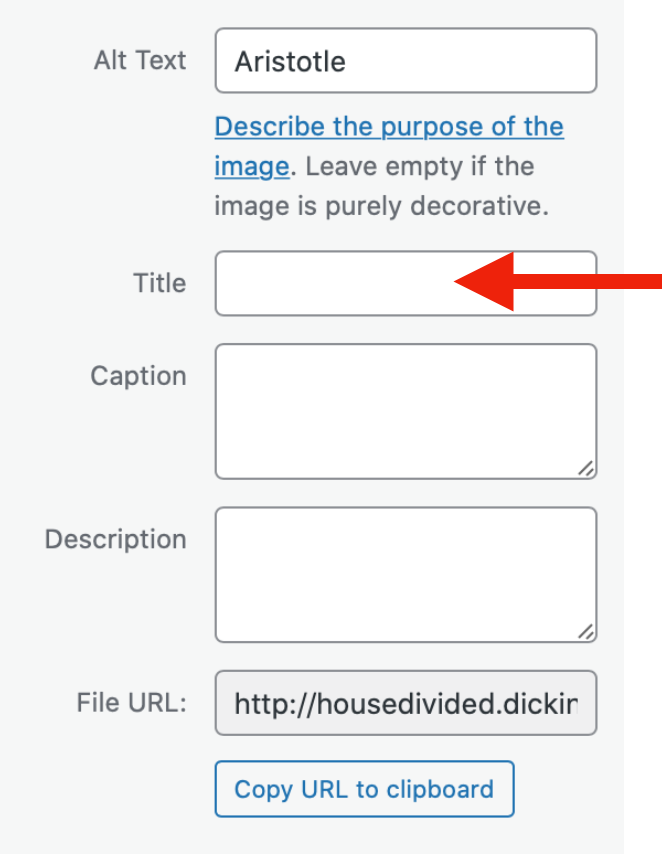
6. “Caption” the image with a brief explanation and put the source in parenthesis
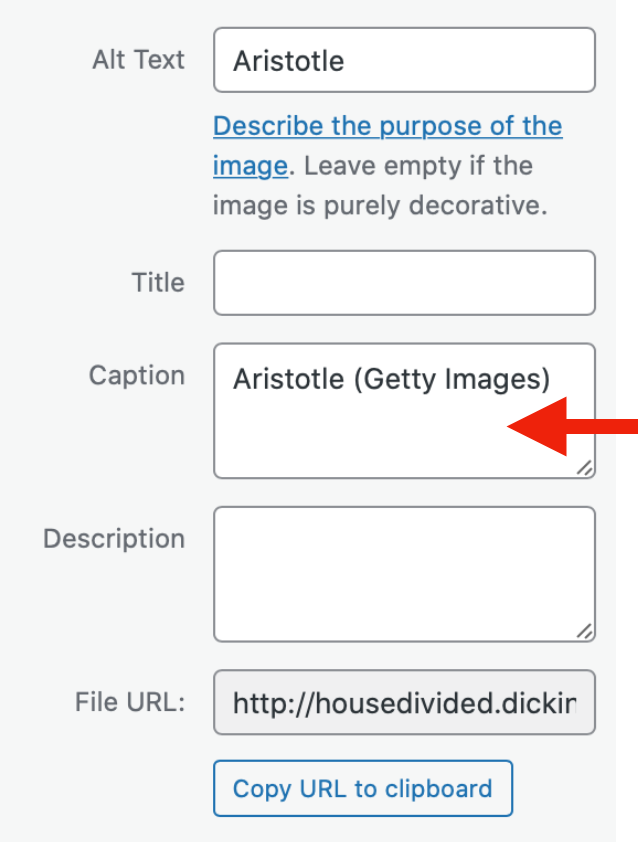
7. Scroll down to “attachment display settings” section
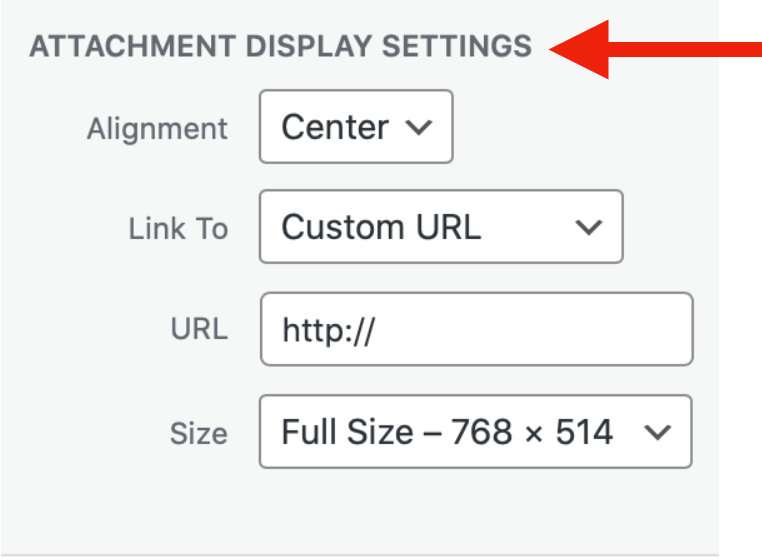
8. Click the triangle to the right of the “link to” box and select “custom URL”
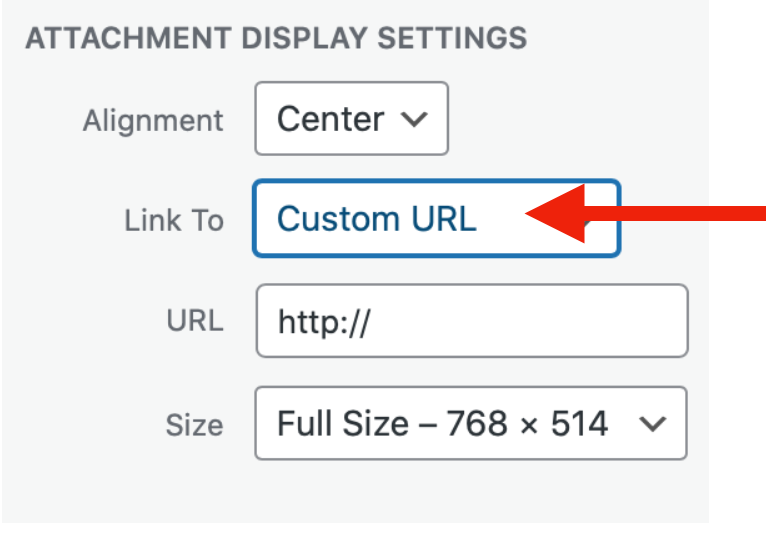
9. Copy and paste the URL where the image is originally from in the box (hint: make sure to delete the http:// that is already in the “URL” box)
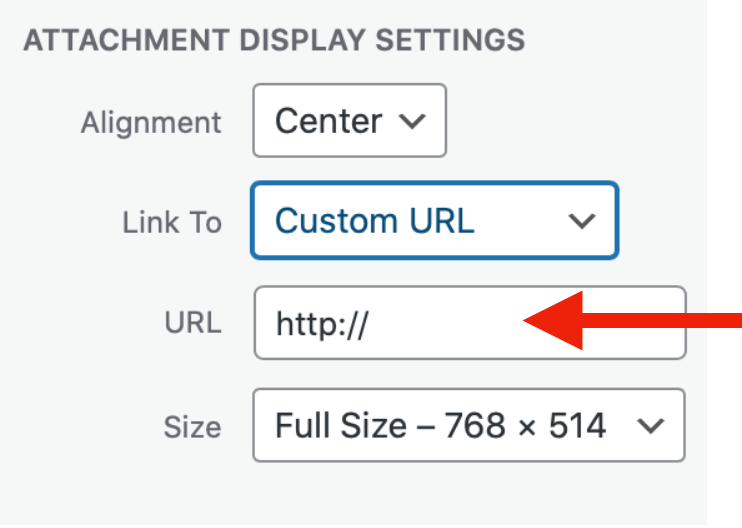
10. Select whatever “size” you see fit
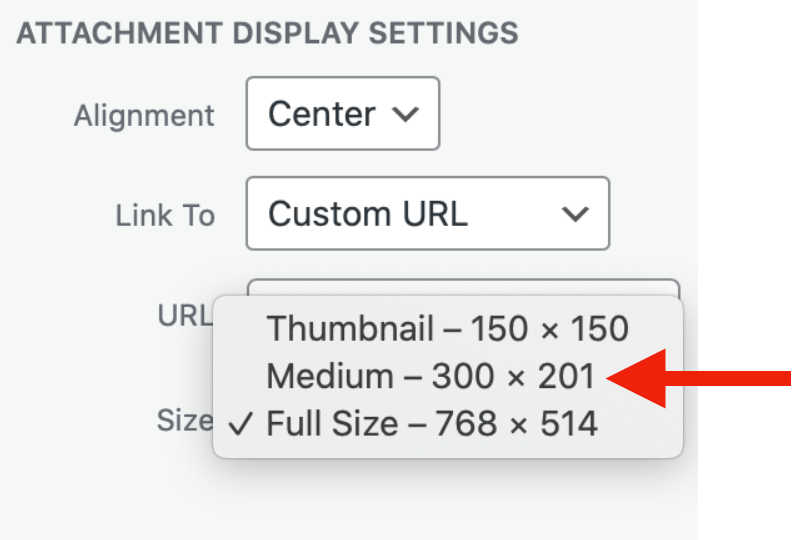
11. Insert into page
To move the picture once it is in the page:
1. In editing mode, tap the image you would like to move
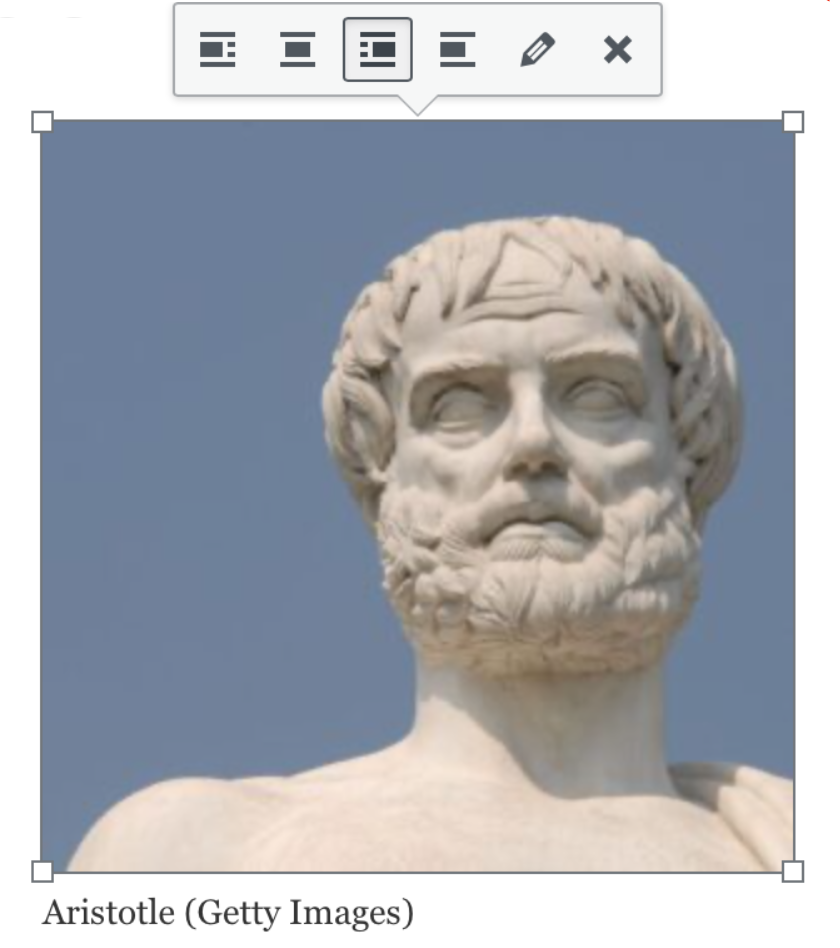
2. Click the alignment you would like, and the text will automatically fill in around it
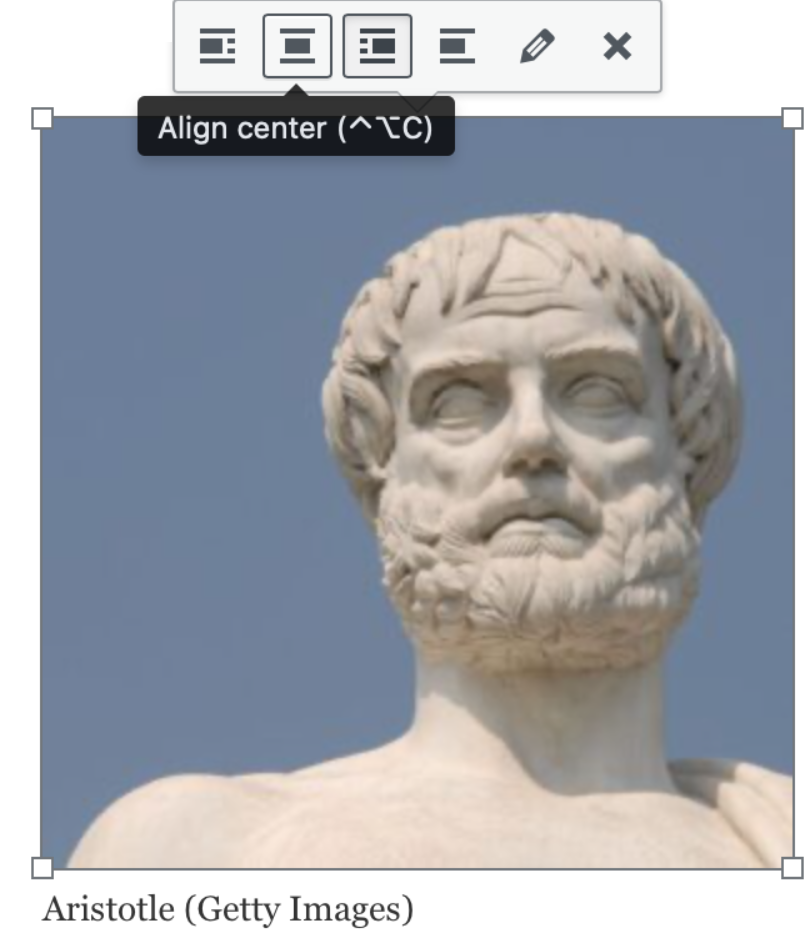
To edit the picture once it is in the page:
1. In editing mode, Tap the image you would like to edit
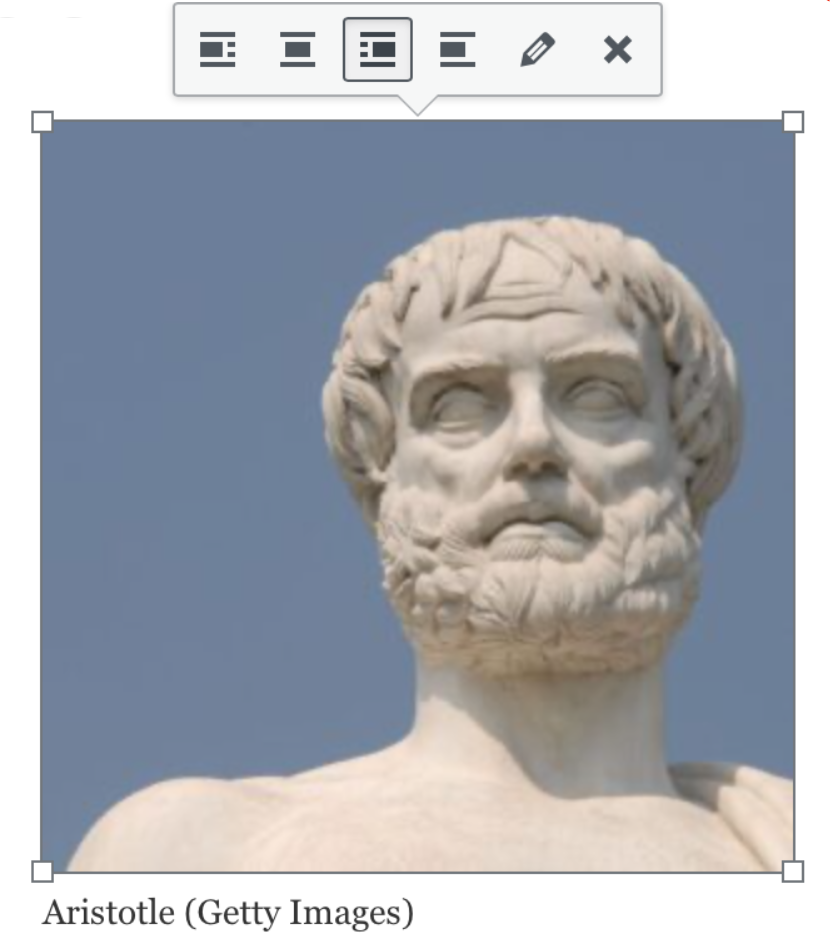
2. Click on the pencil icon
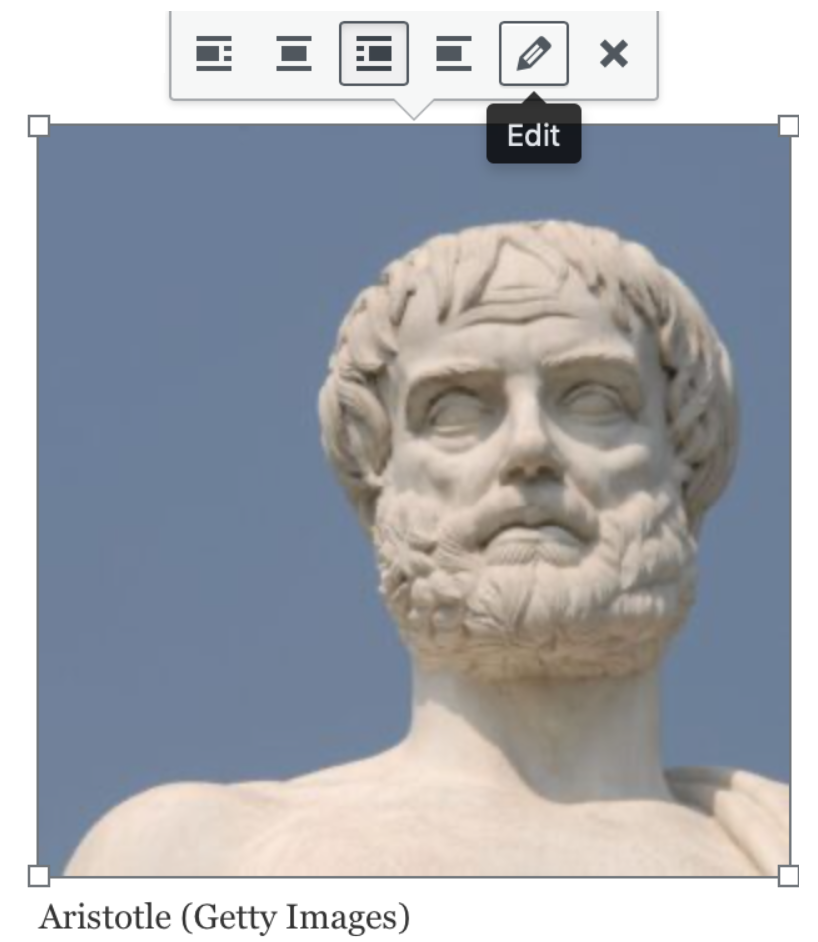
To delete the picture once it is in the page:
1. In editing mode, Tap the image you would like to delete
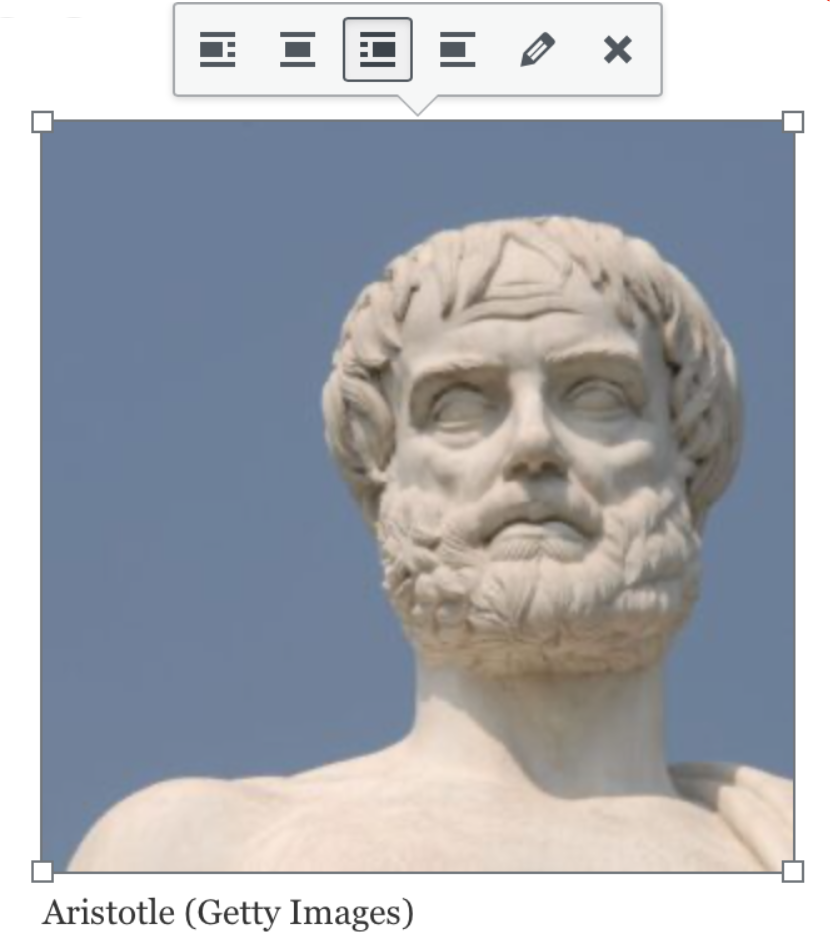
2. Click the x icon
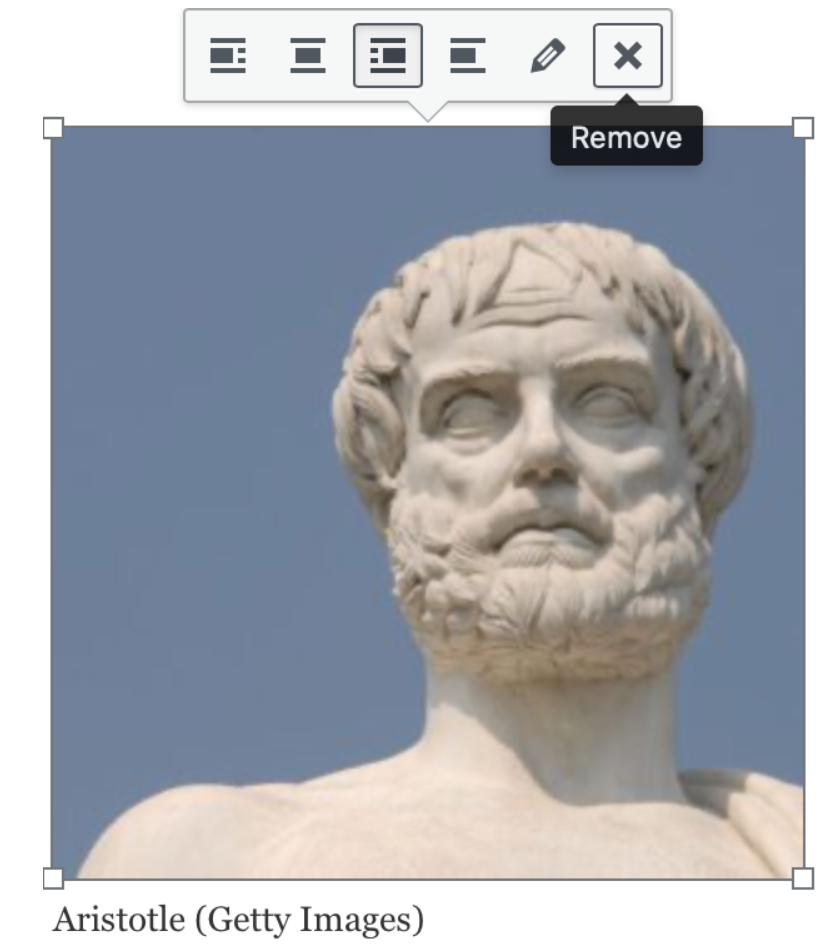
How to embed a video to your close reading reflection:
1. Make sure you are in editing mode on “posts”
2. Go to the top right-hand corner of the text box where it says “visual” and text”
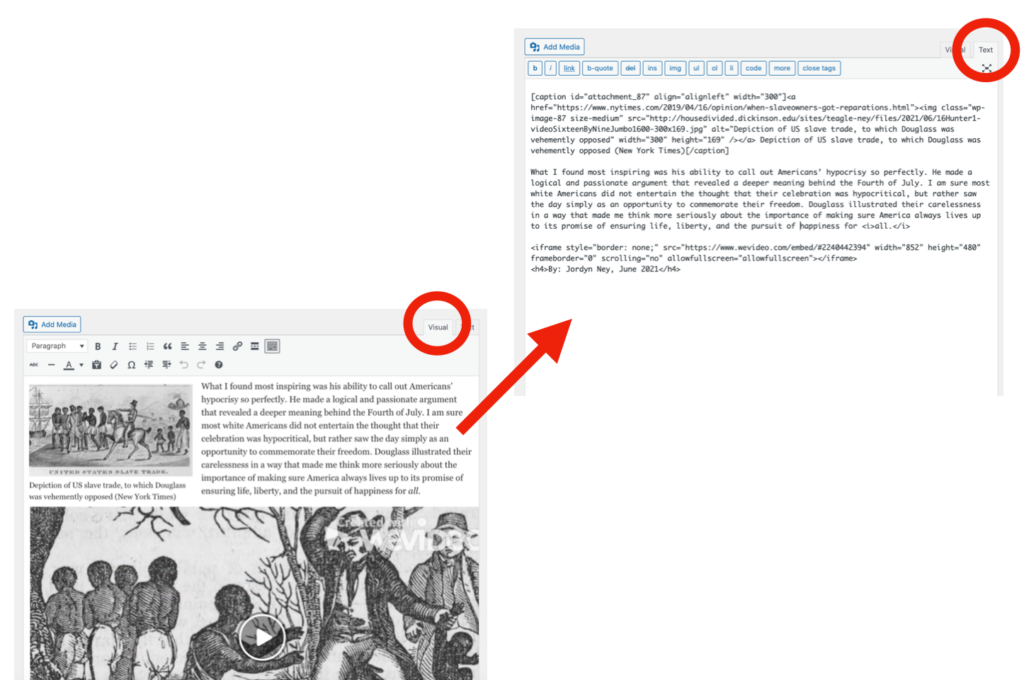
3. Click on “text” and paste the embed code you copied from WeVideo in the text box
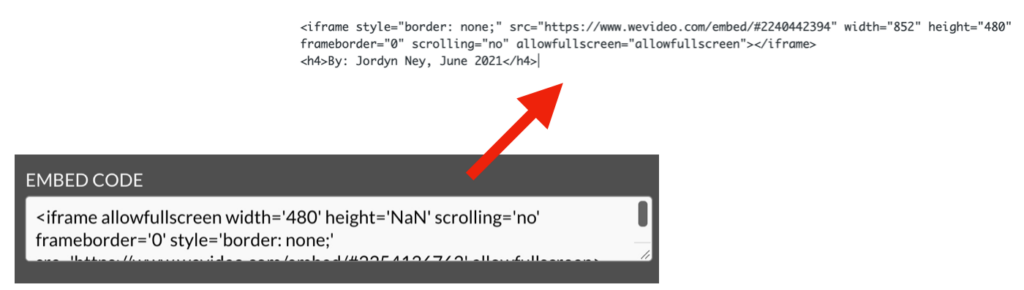
4. Manually change the dimensions of your video (width and height) Note: you may have to play around with it until you create the right size; usually half of the original width and height

5. Go back to “visual” to preview your work
6. hit “publish” or “update”
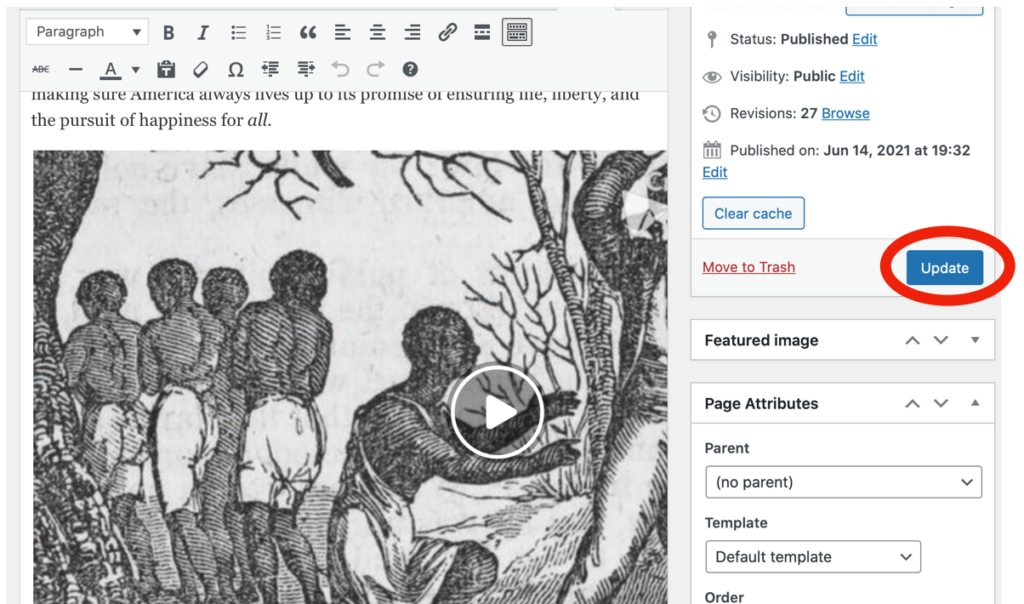
Note: the first time you embed a video, you must follow this process:
1. Go to the sidebar
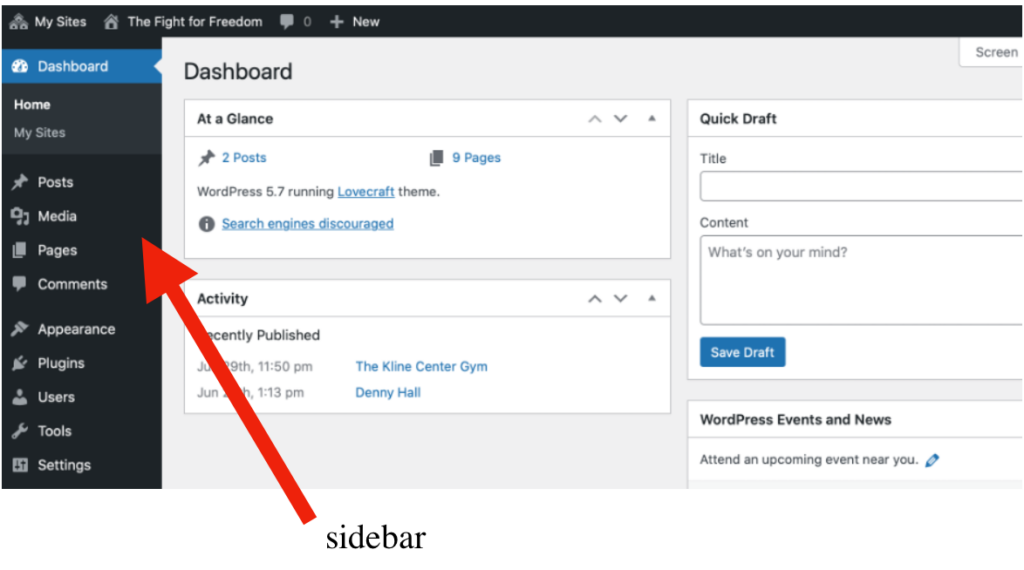
2. Click on “plug ins”
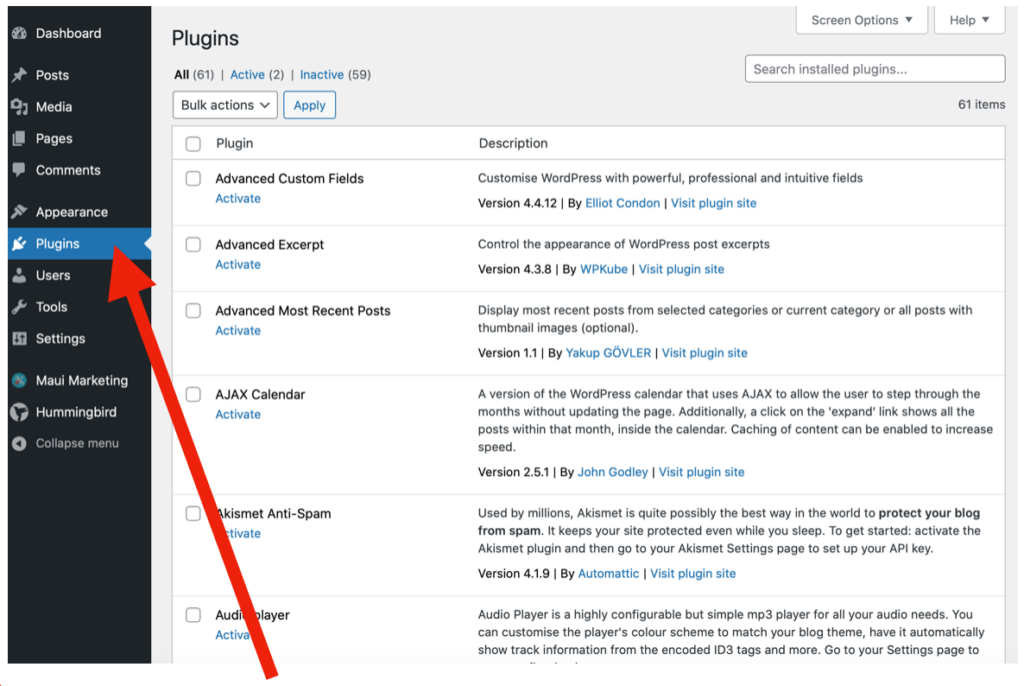
3. Scroll until you see “unfiltered MU” and click on it to activate it