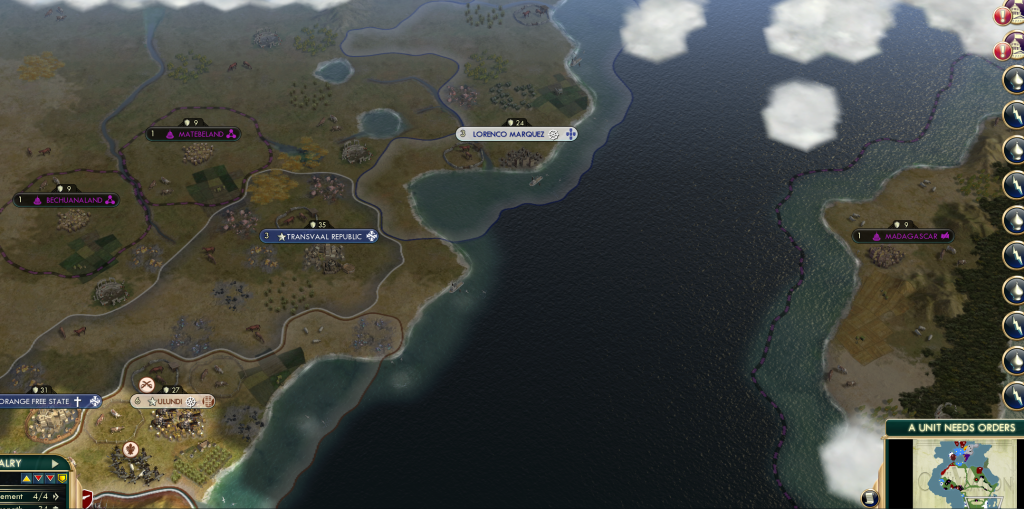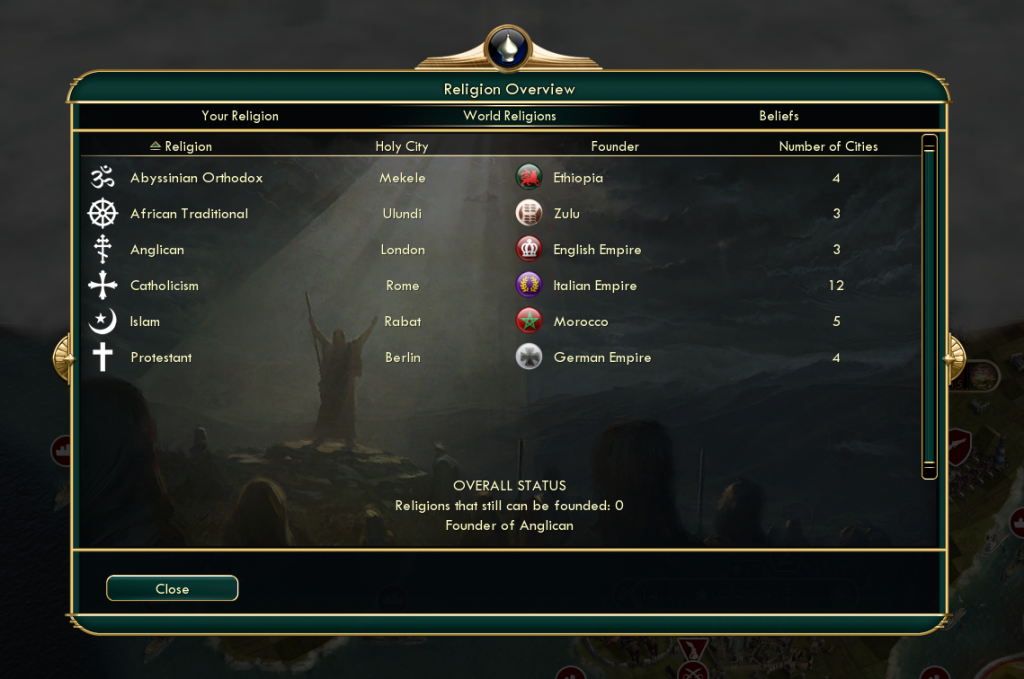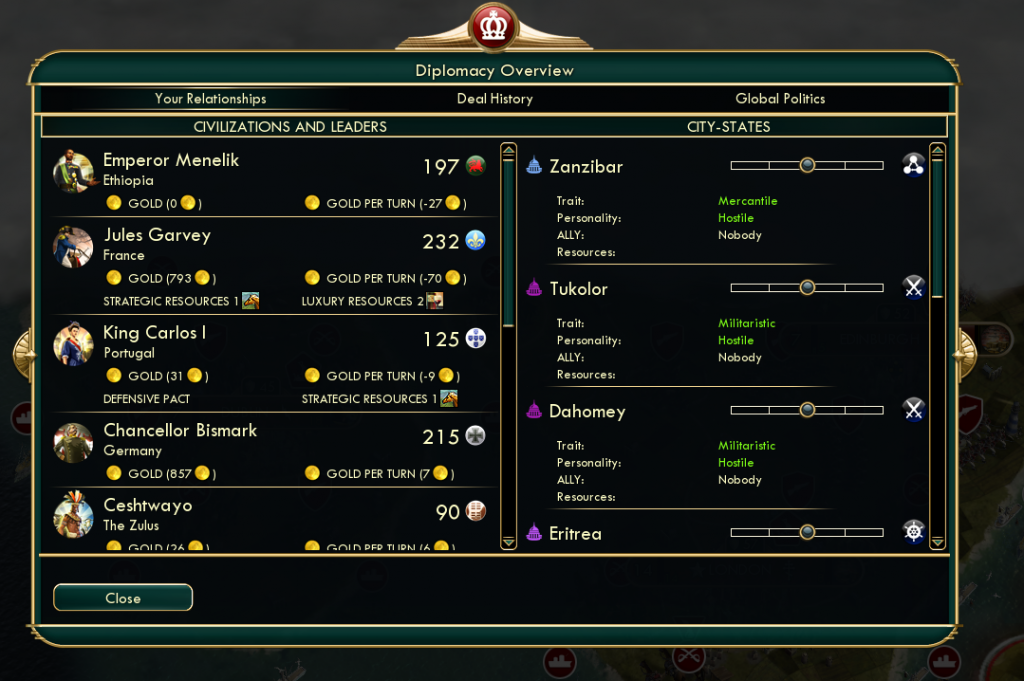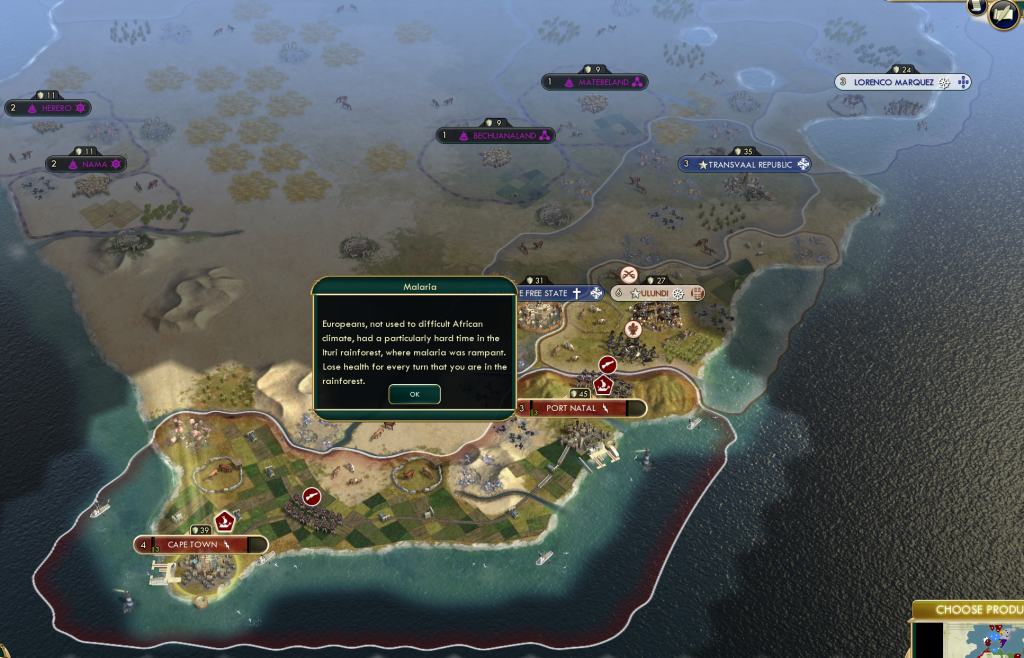The Dickinson College Colonization of Africa mod for Civilization V, created by Shayna Solomon and Edwin Padilla and advised by Professor Ed Webb and Todd Bryant, aims to teach students the decision-making process of both colonial leaders and those leaders who resisted colonization. The game attempts to represent the starting conditions which were present at the start of the so-called “Scramble for Africa.” The game begins in 1876. We chose this year as the start of the game because it includes exploration as part of the Scramble, as well as representing the desire for conquest.
The game focuses on several aspects of society. The geography of Africa has been recreated in game to best represent the proportions of Africa. The game’s map also includes many of the physical barriers which would have limited units’ mobility, such as the Ituri rainforest, or offered defense for a civilization, such as Ethiopia’s defensive advantage of being surrounded by desert and mountains. These aspects of the game help students to understand the difficulty that nations faced when attempting to explore and conquer far outside of their territories. It will also help students to internalize the layout of Africa. Much of Western Europe is also portrayed in the game.
European geographic representation is less exact than that of Africa in part because Civ V dictates that a certain amount of land must be available to feed large populations. Advances in travel technology through modern roads and railroads is conveyed in the game and gives students a sense of the critical nature of this technology, especially in Europe.
The game also focuses on leaders’ differing ability to overcome obstacles and to expand and protect their empires. The comparative military power of each civilization has been ascertained by historical accounts of military size or of battles. The number of troops and their ability to obtain advanced weaponry indicates military strength in this game. Students will feel the major advantages that the English had over the Zulu or that the Ethiopians had in defending themselves against the Mahdi’s followers. They will also notice, however, that sheer numbers and military strategy can sometimes make up for the absence of advanced weaponry.
Other limits to power are money and public opinion. These are also conveyed in the game. Each nation receives 1% of its actual historical GDP in gold, the currency of the game, in order to represent the economic power of each nation. Students will notice that England, for instance, will have more leeway than Portugal in its ability to expand because of its economic strength. Low happiness in the game will cause revolt. This is particularly relevant historically to the recently unified Germany and Italy. Both countries, having not consolidated their power or authority, may be prevented from expanding if they do not make an effort to maintain their populations’ contentment.
There are some significant limits on the ability of the game to accurately represent our research. The first problem is that the game cannot represent chaos and confusion. It does not represent unpredictable weather or military units that fail to do as they are told. The game also cannot represent complex political configurations, like suzerainties. Finally, the game does not convey racism and intra-colony racial issues at all. In places like the British Cape Colony, these were essential to policy decisions.
Regardless of the limits, the game has valuable lessons to teach to students of international relations and of colonization. It shows many of the challenges of managing one’s affairs domestically while trying to expand or protect existing borders. It also teaches historical lessons about the challenges of power differentials during the colonization of Africa.
The mod is available for download on Civfanatics. Screenshots are available below. There is also an extensive ReadMe file detailing the research behind the project.