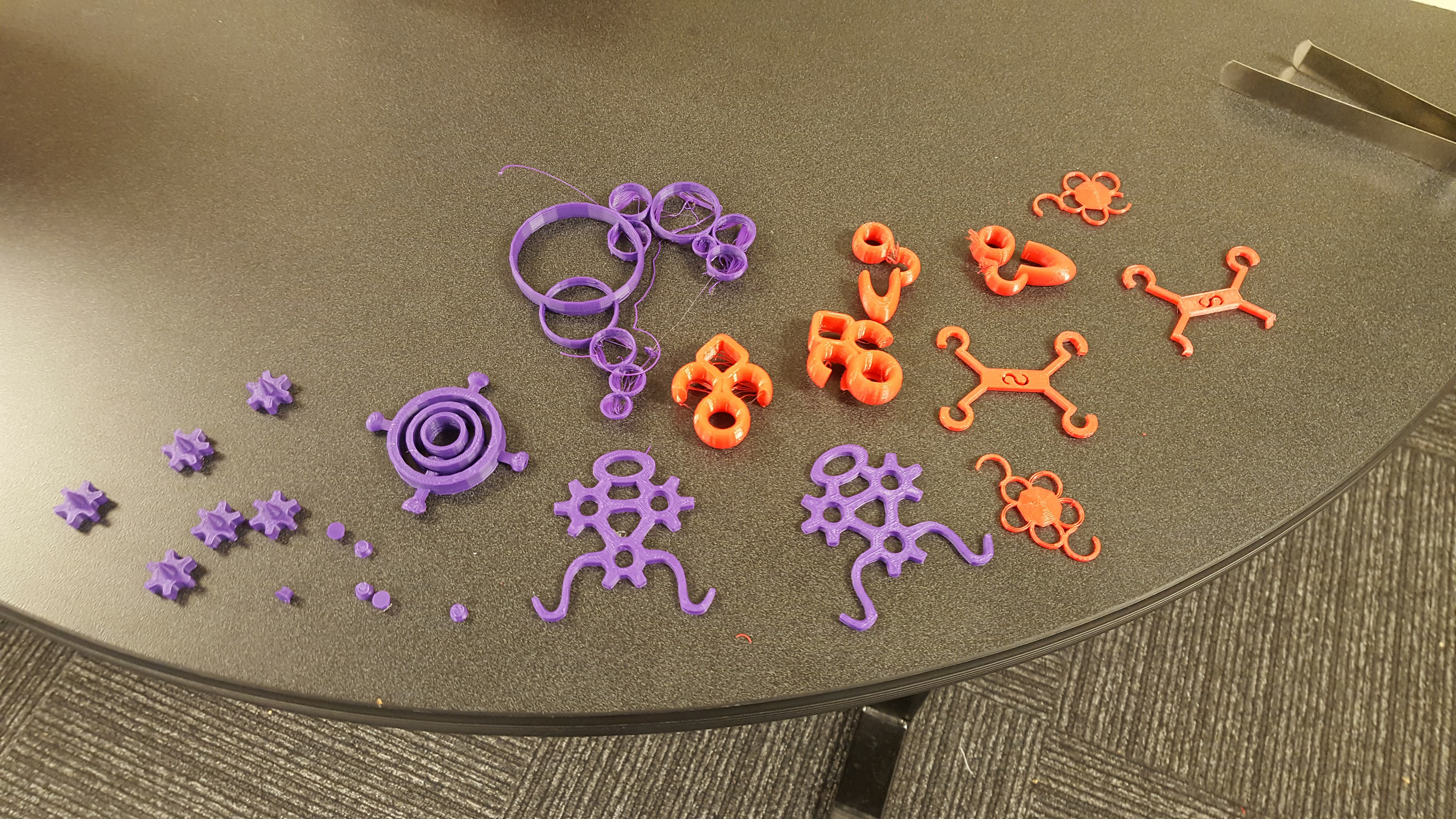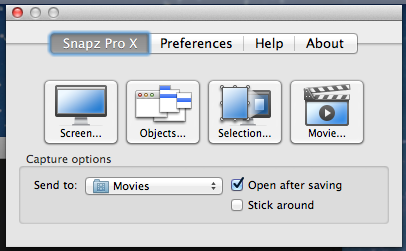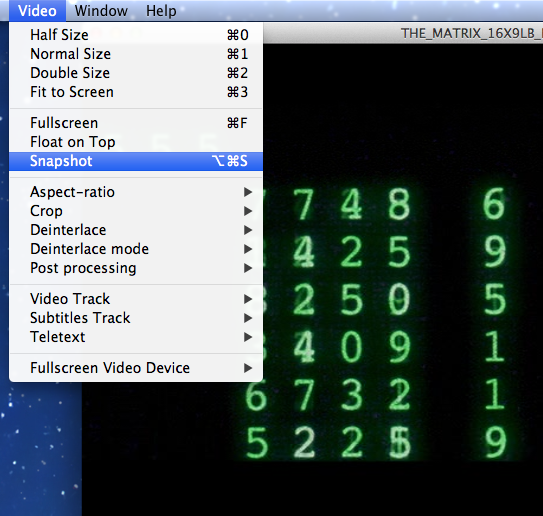This semester our 3D printers were running daily to produce projects for a few different courses. The largest project came out of the Introduction to Sculpture course taught by Professor Amy Boone-McCreesh. The students were tasked with designing a file that had two simple requirements. It had to incorporate both a hook and a hole. This would allow the prints to connect to one another in countless ways much like the old barrel full of monkeys chains.
Professor Boone-McCreesh prototyped her own example file (see orange and clear prints below) to give her students an idea of where to start. Brenda Landis then led one training session where the students were taught to use the online 3D modeling program, Tinkercad. They worked for about an hour prototyping and modifying their designs and sent the files over for test prints within 2 days. There were 6 students in the course and out of the initial test run 3 came out ready for more duplication, 1 needed minor tweaking and 2 needed extensive modification. After just a few days the files were able to be stabilized for mass production. The project goal was to print 20 copies of each file for an installation in the Writing Center (you can go check out the installation for yourself!).
The files were small enough to fit between 7 and 15 prints on the bed each time so after a week of printing daily, we had enough for the install. After reflecting on the experience we realized that some files ended up being larger than others but that also made them more stable and less likely to break when they were dropped so possibly increasing the scale would help with long term stability of the files. The final installation files were printed in clear filament which was a help because the files could easily be repaired with hot glue that blended with the material perfectly so imperfections were not very noticeable.
More requests for prints came in as the semester progressed including a few from Professor Marcus Key’s Natural History Mosaic students. A (glow in the dark!) dinosaur skull and trilobite were printed off of files available on Thingiverse.
A student in an Environmental Studies course came to us late in the semester and wanted to print this mountain terrain for use in a presentation.
Professor Hans Pfister in Physics toured the Makery earlier this semester and was eager to chat to about the uses our 3D printer might provide in his work. He recently read about the work Math Professor, Dave Richeson, has done on creating impossible cylinders. They are based on Sugihara’s Circle/Square Optical Illusion that is a 3-dimensional shape that looks like a circular cylinder but in a mirror looks like a square cylinder. Professor Pfister wondered if we could print a prototype from Professor Richeson’s work and in just a day Professor Richeson sent over an exported file and we printed a copy for both of them. We love it when a plan comes together.
You can download your own copy of the file on Thingiverse and this is the description of the file with blog posts and journal articles written by Professor Richeson included.
This is a 3D file based on Sugihara’s Circle/Square Optical Illusion. Kokichi Sugihara created the video “Ambiguous Optical Illusion: Rectangles and Circles.”
https://www.youtube.com/watch?v=oWfFco7K9v8
In it he shows a 3-dimensional shape that looks like a circular cylinder but in a mirror looks like a square cylinder.
The 3D file was created by Mathematics Professor, Dave Richeson, at Dickinson College. He has blogged about the project and has shared a pdf file that can be printed and cut to replicate the illusion. He also wrote an article about the illusion in the September 2016 issue of the journal Math Horizons. http://users.dickinson.edu/~richesod/RichesonImpossibleCylinder.pdf
https://divisbyzero.com/2016/07/05/sugiharas-circlesquare-optical-illusion/
https://divisbyzero.com/2016/07/06/make-a-sugihara-circlesquare-optical-illusion-out-of-paper/
Geogebra file and description
https://www.geogebra.org/m/EdSp6X76