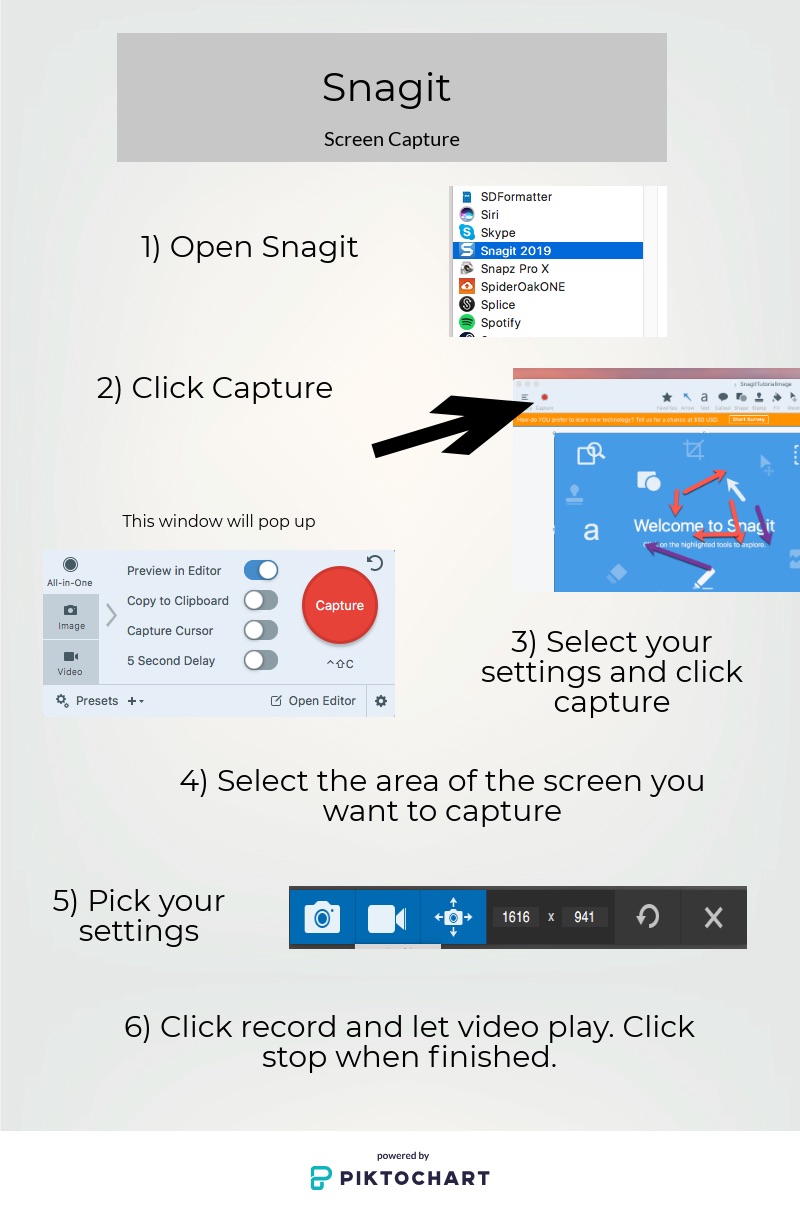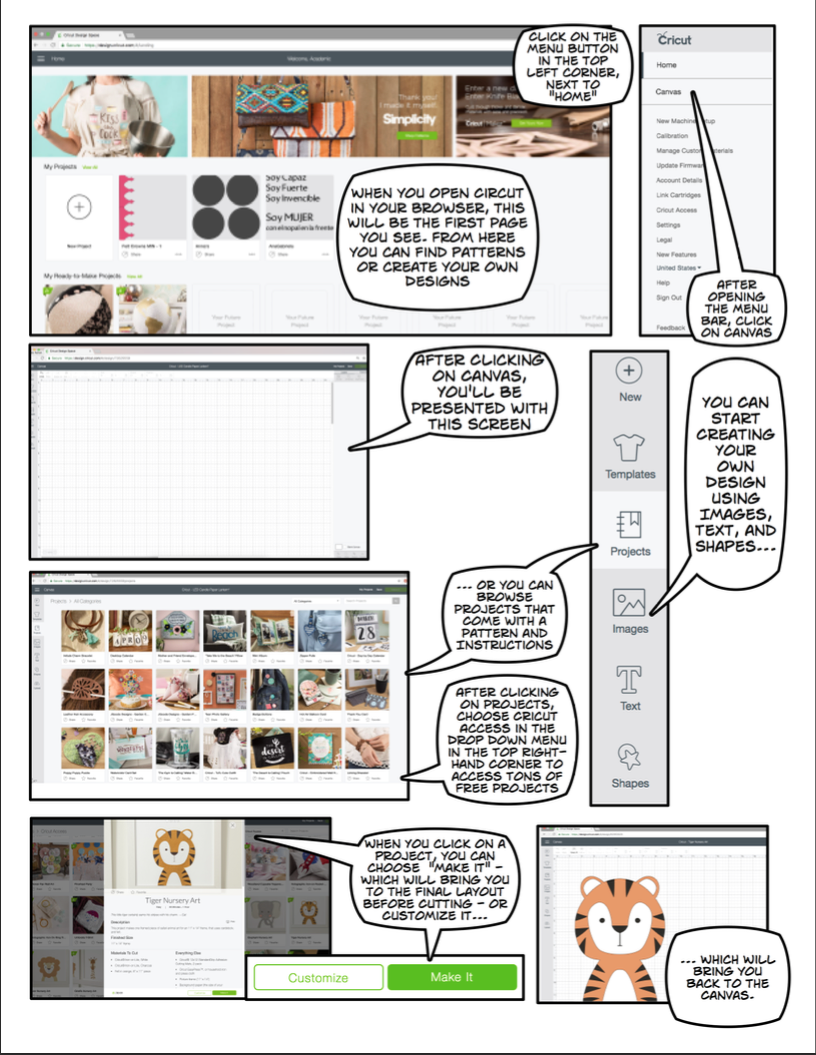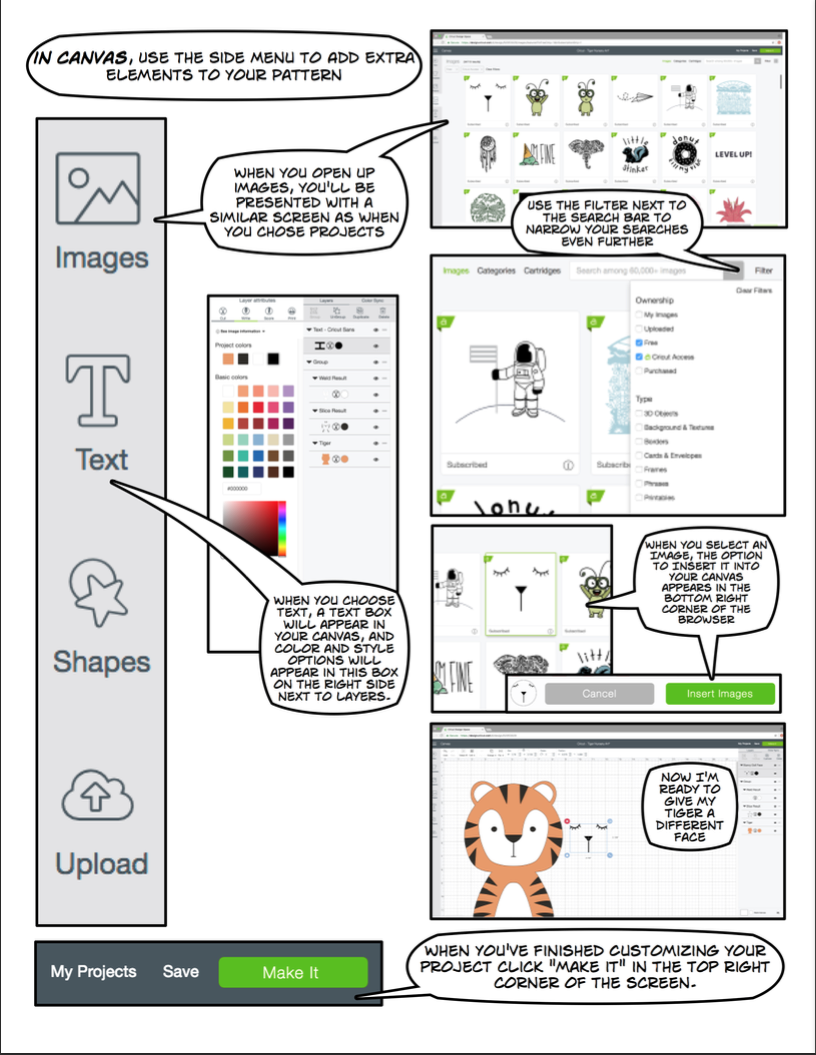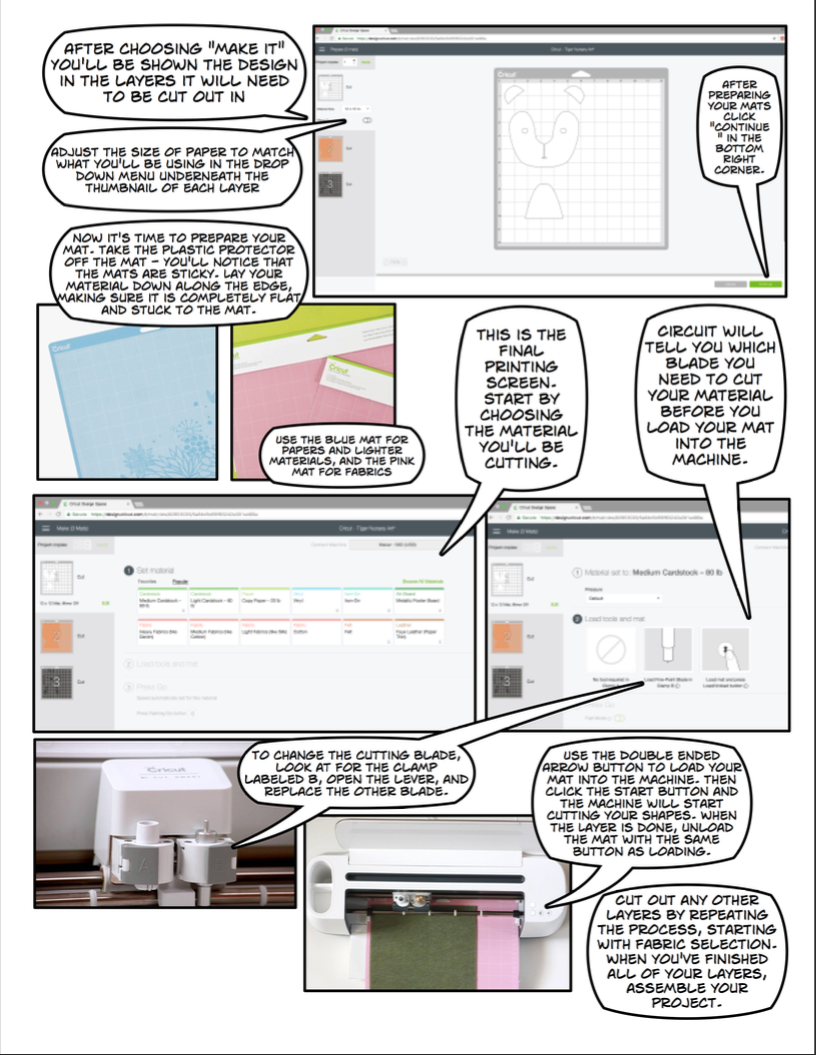Category: Training Catalog (Page 2 of 4)
With the Cricut paper & fabric cutting machine, there are endless things you can make.
Description
Civilization IV is a PC game that allows the player to control a civilization from 4000 BC until the modern era. The player needs to make decisions regarding resource management, diplomacy, technology research and civics in order to successfully guide the civilization into the modern era. The game can also be modified to represent the world as closely as possible at a given point in history.
Audience
Faculty and students in political science, history, sociology and religion.
Type
Instructor Led-Hands On
Time
50-100 Minutes – In Class Time
Outcomes
- Recognize the importance of various resources, technological advances and geographic location in historical events.
- Understand and critique the advantages each of the civics presented in the game for the growth of the civilization.
- Recognize and critique the argument presented by the game for the cause of conflicts throughout history focusing on resource scarcity, conflicting religions or civics, and population growth.
- Conduct research on population trends, technology advances, role of religion, and the allocation of resources at various points in history. (Advanced, for student mod creation projects)
Want to know more? Contact bryantt AT dickinson.edu to set up a consultation.
Examples
Professor Michael Fratantuono – “Globlaization, Sustainability, Security”
In this first year seminar, Professor Fratantuono had his students compare what they’d learned from “Guns, Germs, and Steel” and “Hot Flat and Crowded” with their experience playing the game Civ IV.
Professor Ed Webb – “Empire”
In this International Studies course, Professor Webb instructed his students to play a historical mod of Civ IV that represents the western world in 1492. Students took on the role of Spain and their first encounter with the Aztecs. Students then compared their own actions and situation with history and used the ideas from “The Conquest of America: The Question of the Other” to discuss possible reasons for discrepancies.
http://www.escapistmagazine.com/articles/view/issues/issue_203/6097-Dont-Knock-the-Aztecs

Description
Many classrooms on campus are outfitted with an array of technologies available for faculty and student use. From computers and projectors to datavisualizers and smart boards/sympodiums, we are ready to help you understand how to use the technologies available to you.
Audience
Faculty & Students
Type
Instructor Led-Hands on
Time
30 Minutes-Outside of Class Time
Outcomes
- Learn to use media controllers, Smart Board/Sympodium, Projectors & Data visualizers
- Understand basic troubleshooting techniques
Outline
- Smart Classroom Database
- Smart Technologies
- Board
- Podium
- Slates
- Document Cameras
- Elmo
- Samsung
Student Response Systems
- Turning Point
- Poll Everywhere
- Jog the Web
Backchannel tools
- Twitter or Yammer
- Cover It live
- Tiny Chat
- Wall Wisher
Guest or Distance Presentation
- Skype + Google
- Join.Me
Description
Why do some videos look stylized and professional while others look like an amateur created it……even if both were done by students? There are a few answers to that question but one key element is what techniques were used when the video was originally shot. You can improve the look and feel of your video by understanding some basic techniques when using video equipment. There are many different elements that work together to give your video the look and feel you are striving to create. During this session we will introduce students to best practices when shooting including lighting, miking, shooting and basics of setting your scene.
Audience
Faculty and Students
Type
Instructor Led – Hands On
Time
1 1/2 – 2 Hours
Outcomes
- Understand basics of using, handling and storing equipment
- Learn filming techniques
- Learn lighting techniques
- Learn miking techniques
- Understand best practices in group work to ensure successful recording
Description
With the rise of YouTube, everyone wants to create videos but most people don’t realize how much time and effort it takes to edit a video. In some cases, creating a video isn’t about telling a new story but it could be used for reflection, oral language exams, critique and other options. These videos can be shot on a simple Flip Camera and uploaded directly to YouTube or Moodle for viewing. If a small amount of editing is needed, Quicktime Pro is a great option compared to IMovie.
Audience
Faculty, Students and Staff
Type
Instructor Led – Hands On
Time
30-60 Minutes – In Class Time
Outcomes
- Learn basics of using camera to records
- Import video into Quicktime for basic editing
- Upload files to YouTube or Moodle for viewing
Description
The Media Center houses a large pool of video equipment for check out so classes creating videos have resources readily available to them. Although many students have worked with some of this equipment, most do not have the full understanding of what we have available and what each piece is capable of doing. After discussing the project your class will be working on, we can evaluate which items would need to be covered in this training and we can set up a time to bring you class to Media Center so they can get an overview of the technologies. This training covers the basics of what we have available and how to handle the equipment. This session does not focus on techniques and best practices when shooting video. We do offer that session as well and the 2 trainings can be merged into one long session or they can be broken up into multiple smaller sessions.
Audience
Faculty & Students
Type
Instructor Led – Overview or Hands On
Time
30-60 Minutes
Outcomes
- Basic knowledge of equipment for checkout
- Understand procedures & policies related to equipment checkout
- Comfortable handling, using & storing equipment
- Know where the Media Center is and how to get assistance when needed